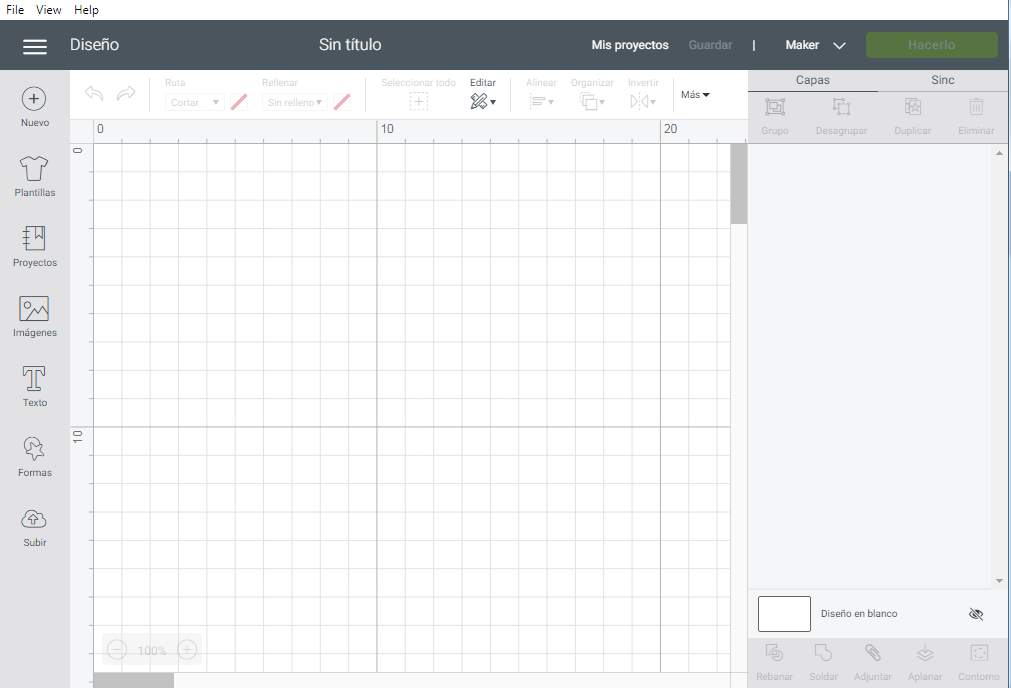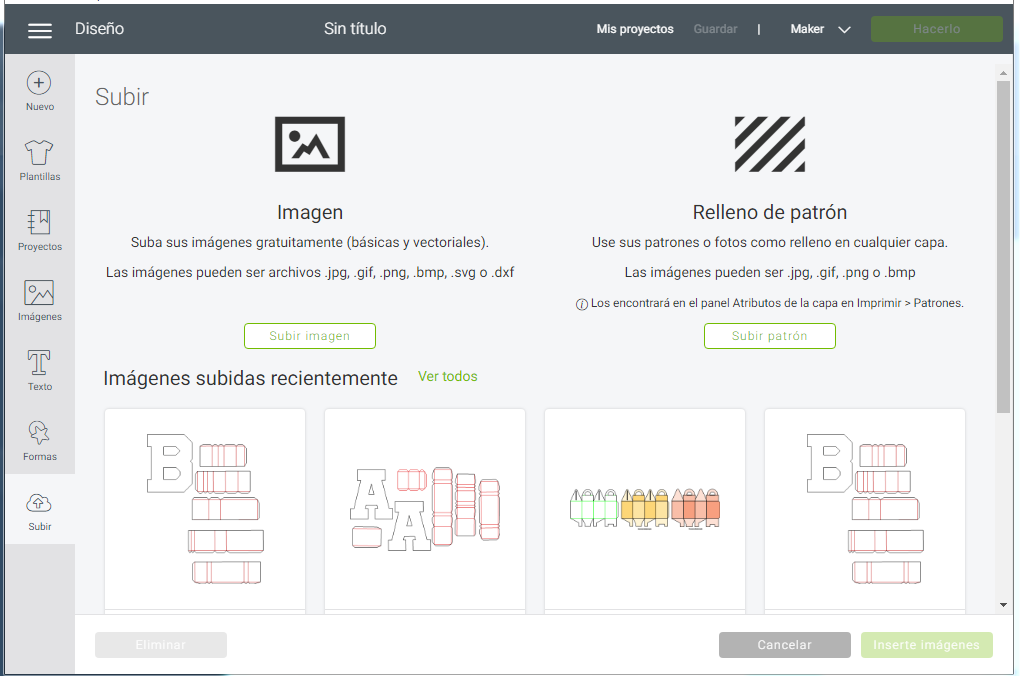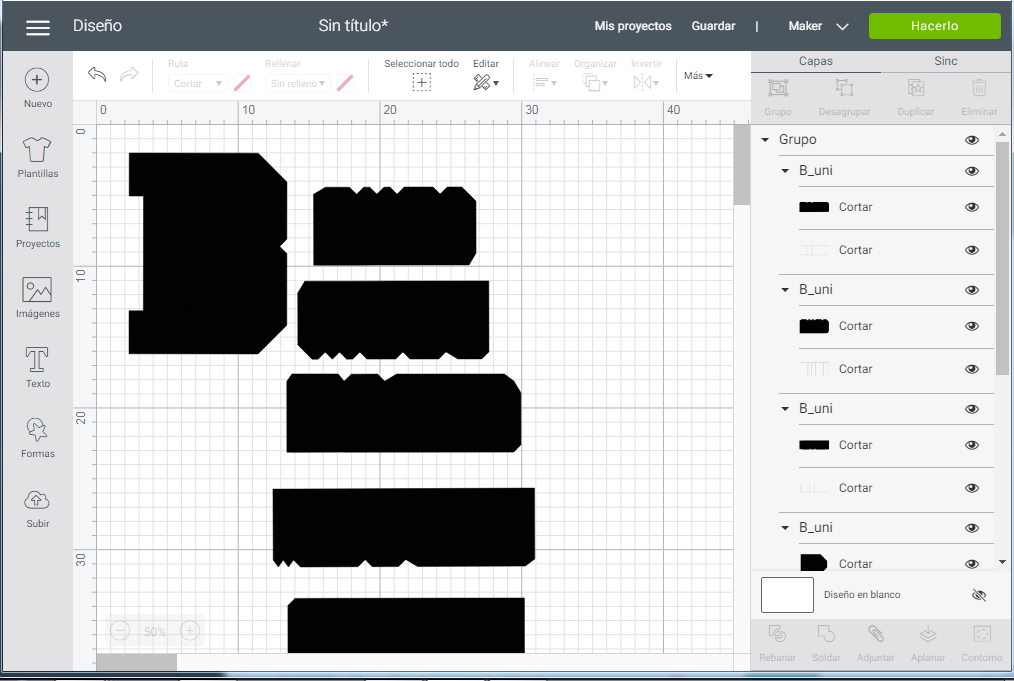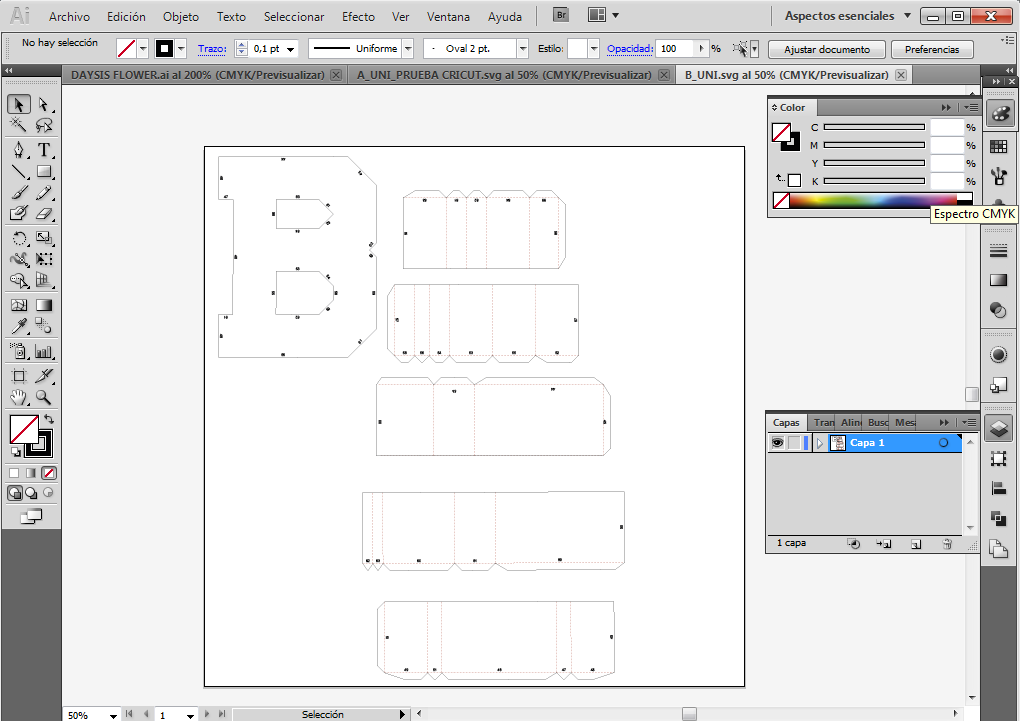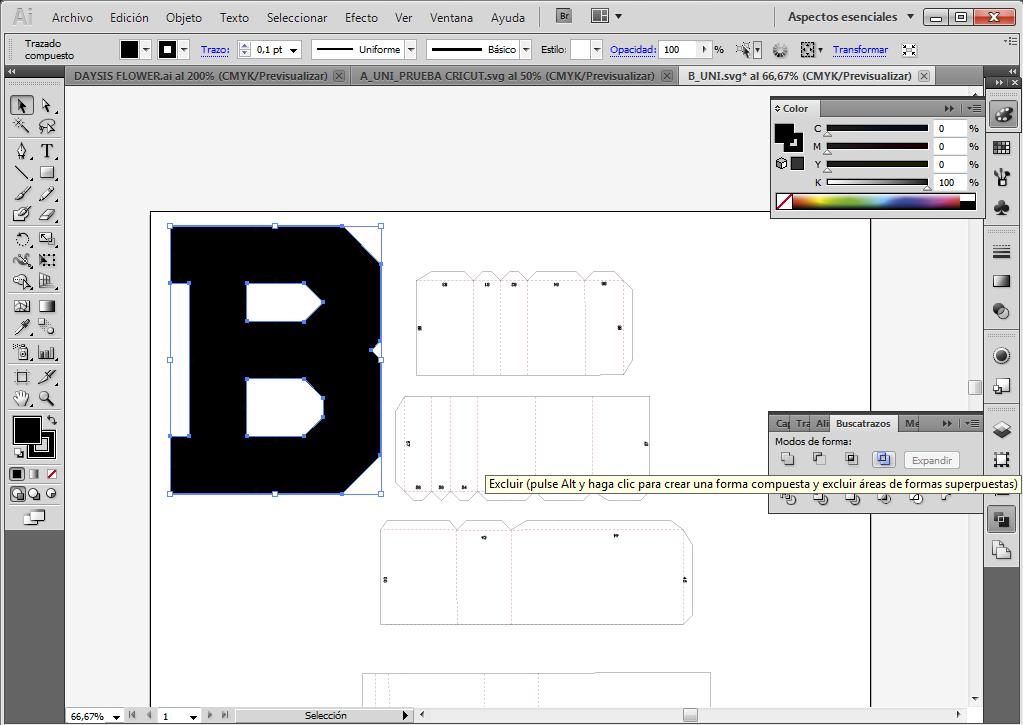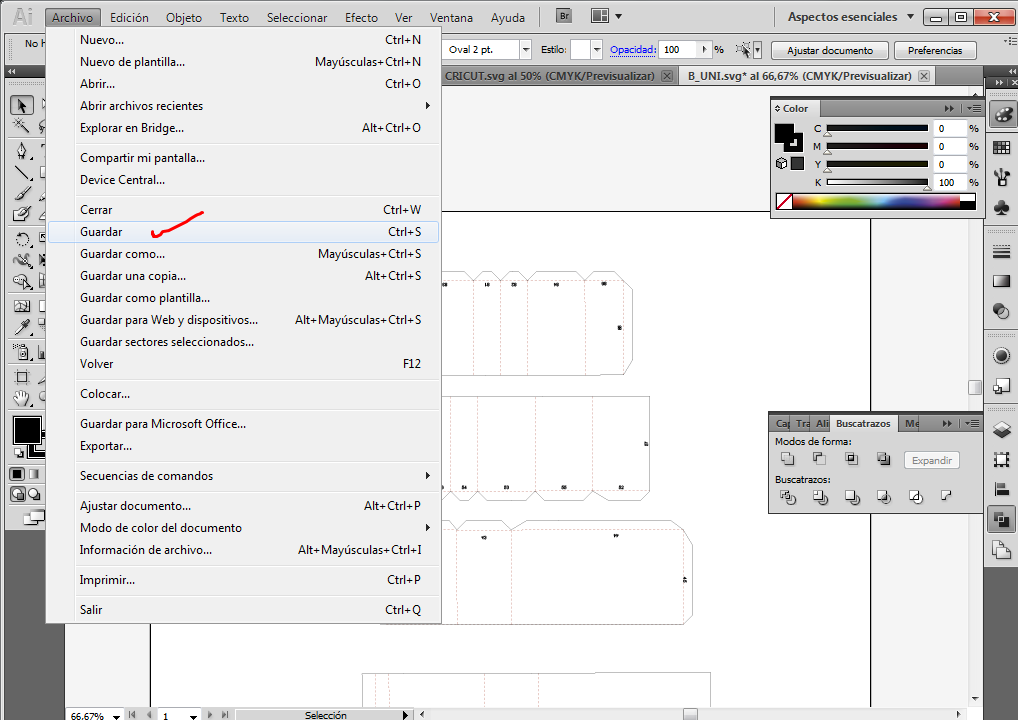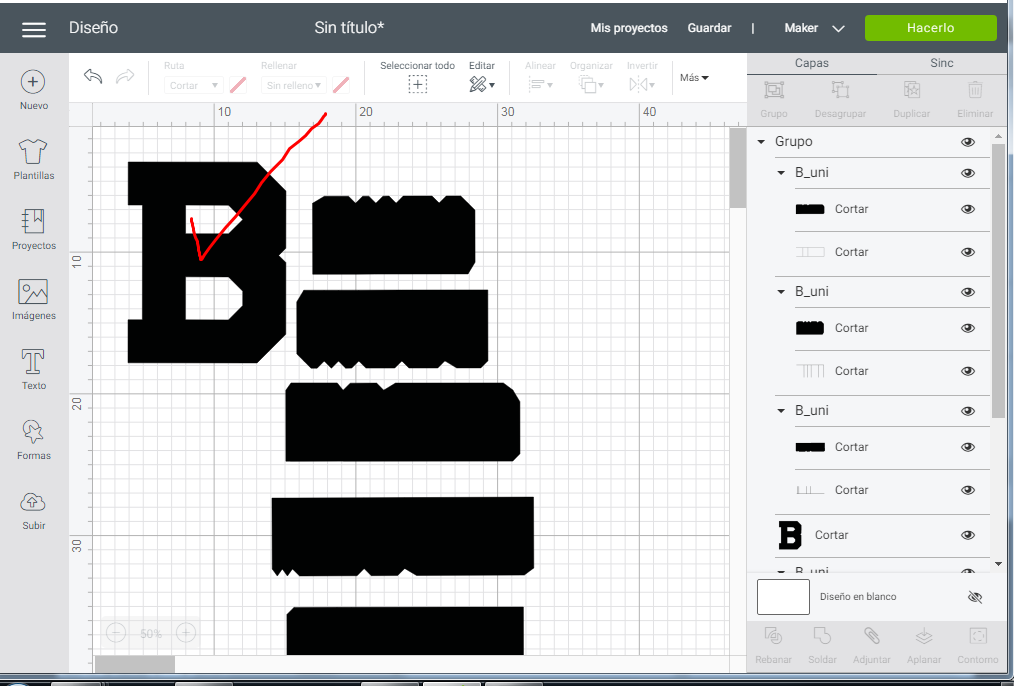How to open SVG in Cricut and resolve errors
Has it happened to you that you buy a file for your Cricut, open it and you don’t see it in your Design Space?
Well, in this Post, in a quick way and through images, I will show you how to open, verify, rectify and proceed to cut a design in SVG in your Cricut!
Let us begin:
- Open your Design Space (DS)
- Upload the SVG File
- I present the following case: When uploading the file you see that the letters are not as they should be (it is not in a compound path so you cannot see its entirety)
- In this case, we suggest opening the file either in Illustrator or Corel Draw
- Select the element to modify and ungroup. You can see that the element has all its separate components.
- Select the corresponding lines or elements, right-click and indicate compound path.
7. To verify that it was done correctly, you can verify with fill color. In this case the compound trace did not work. therefore, you must select the element, look for the tool to find traces (you can obtain it by clicking on window) and click on «Exclude»
- Click save
- Get back up to DC
I hope this post has been helpful!
Let us know your questions or comments!
See some of my products Here!