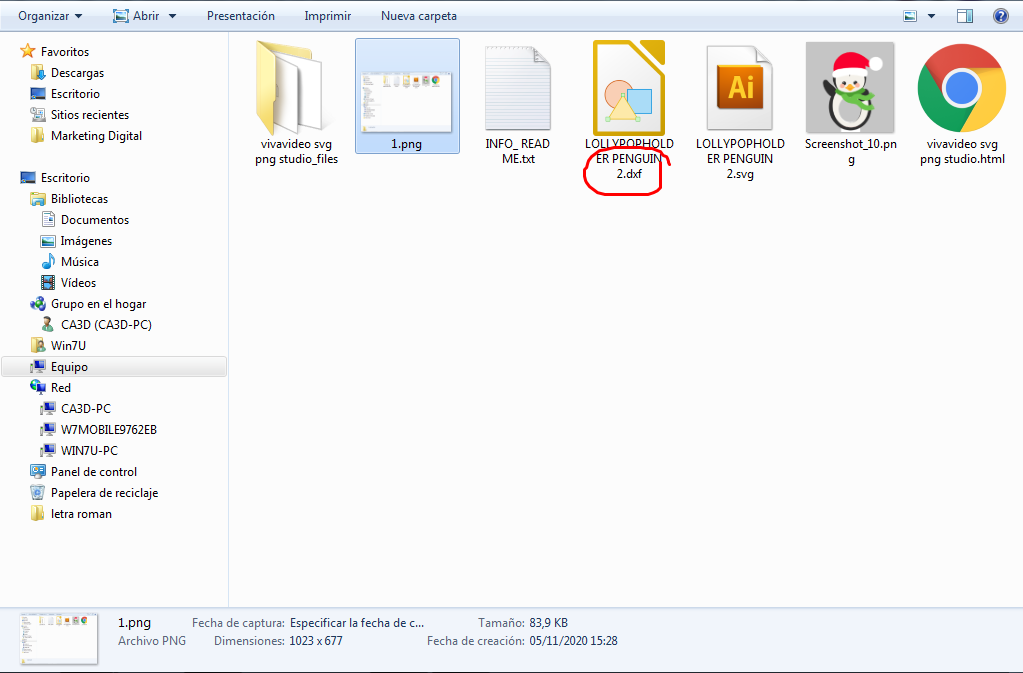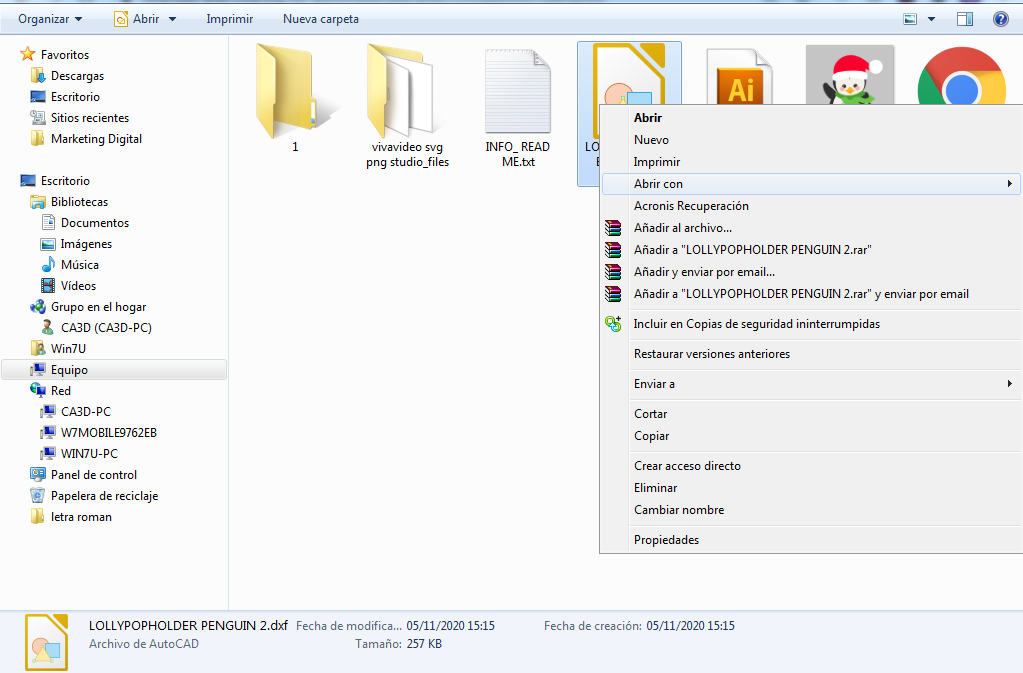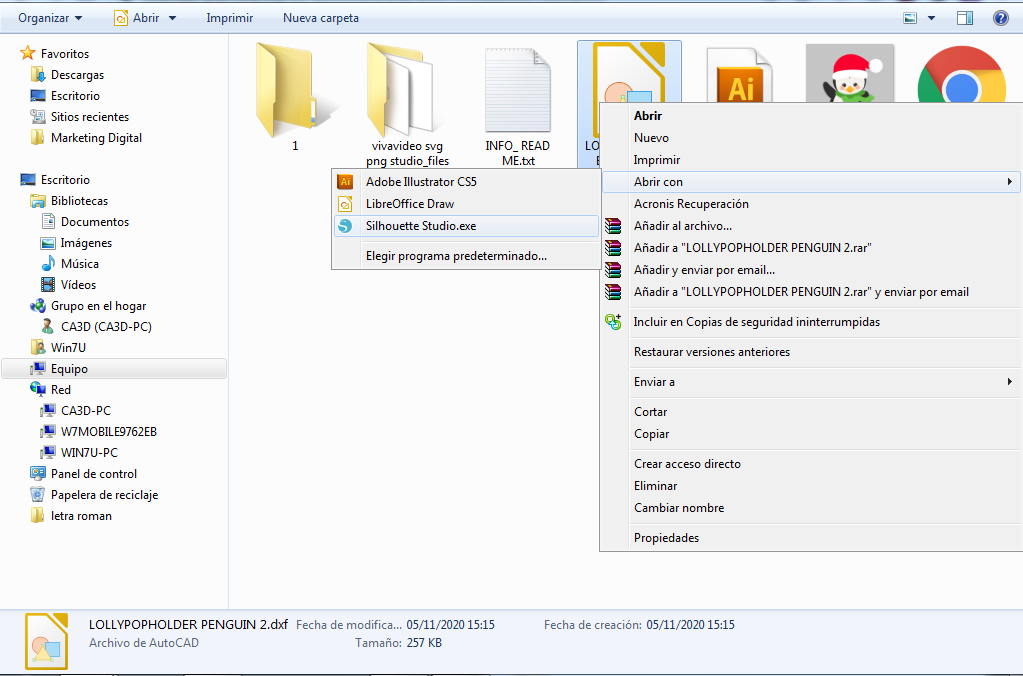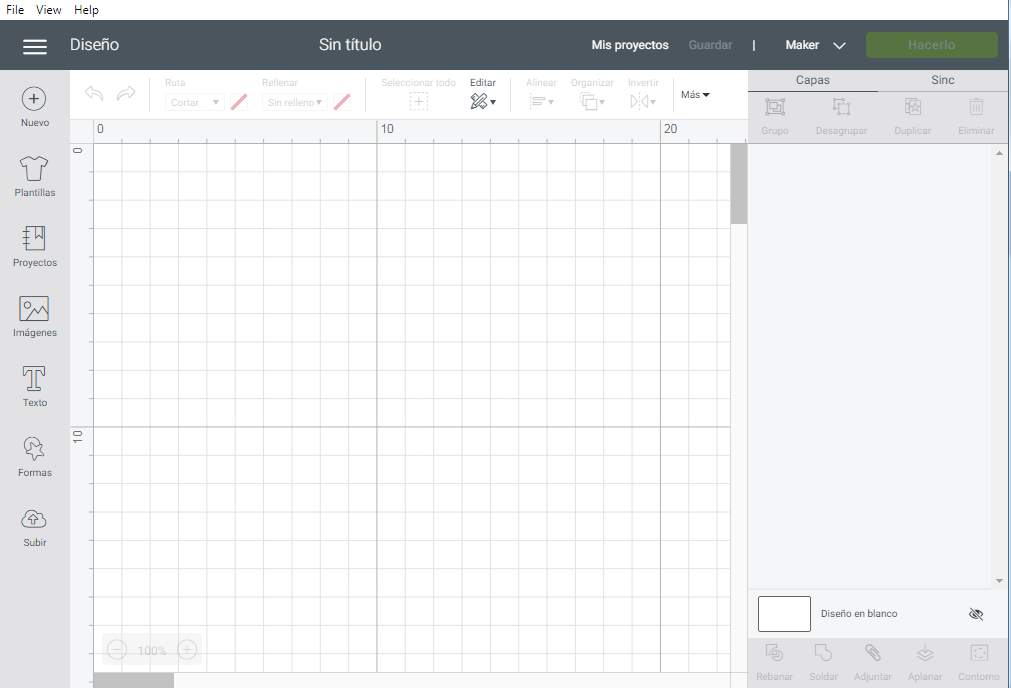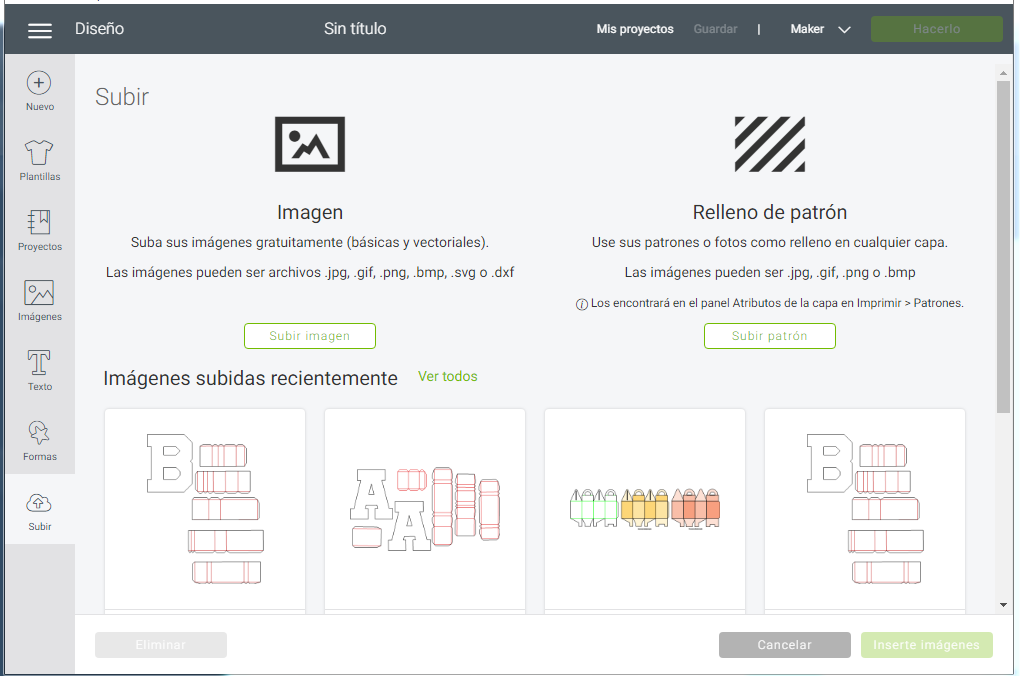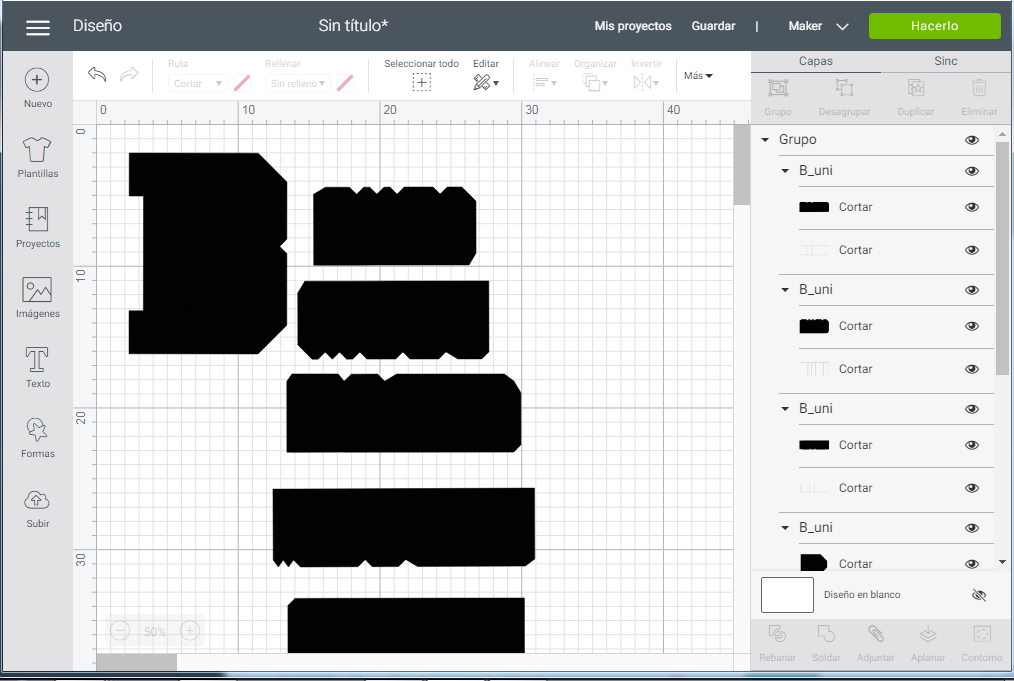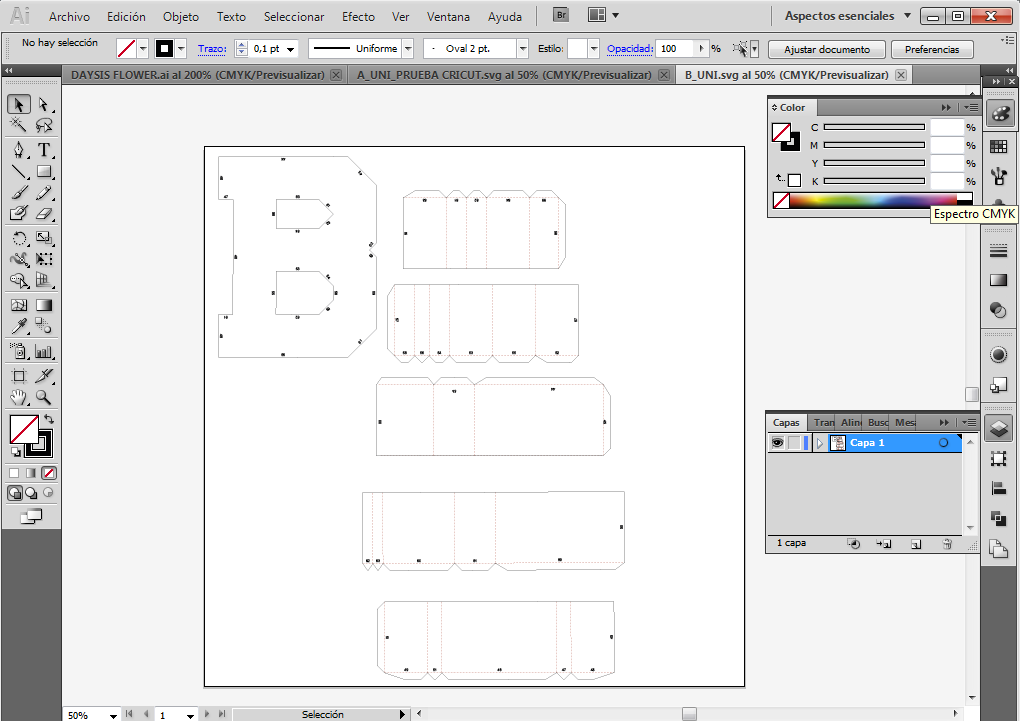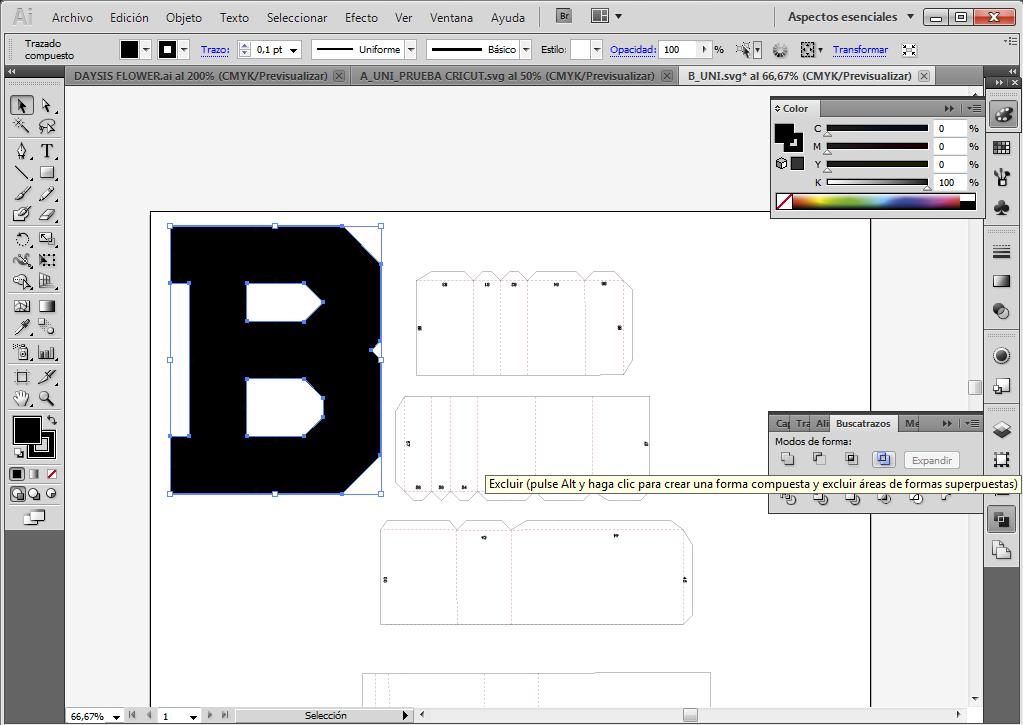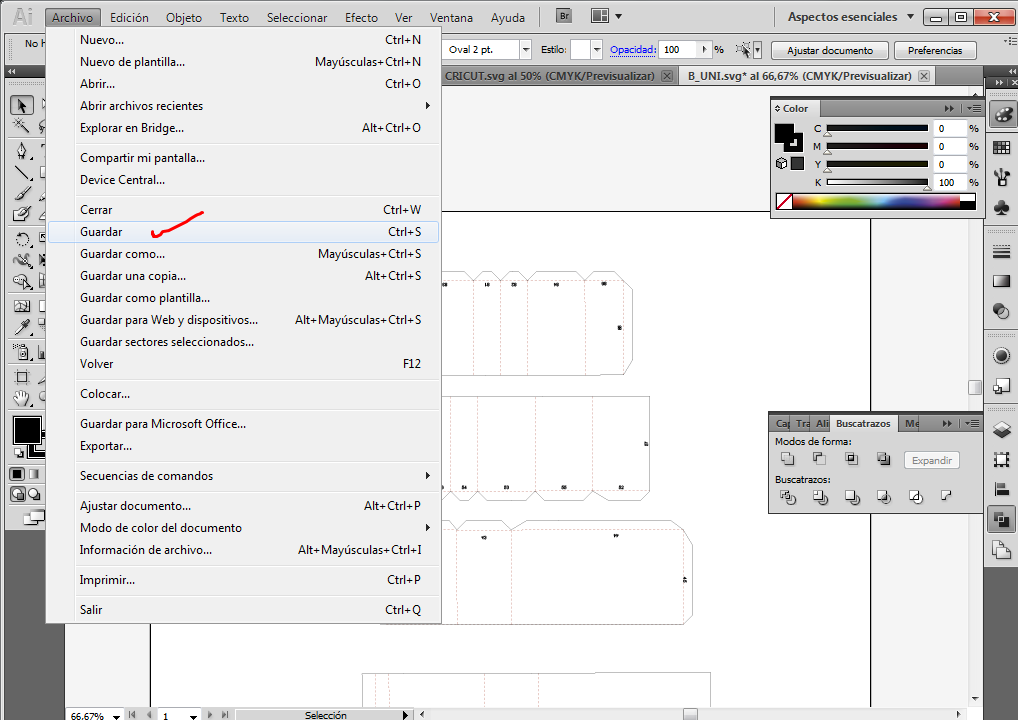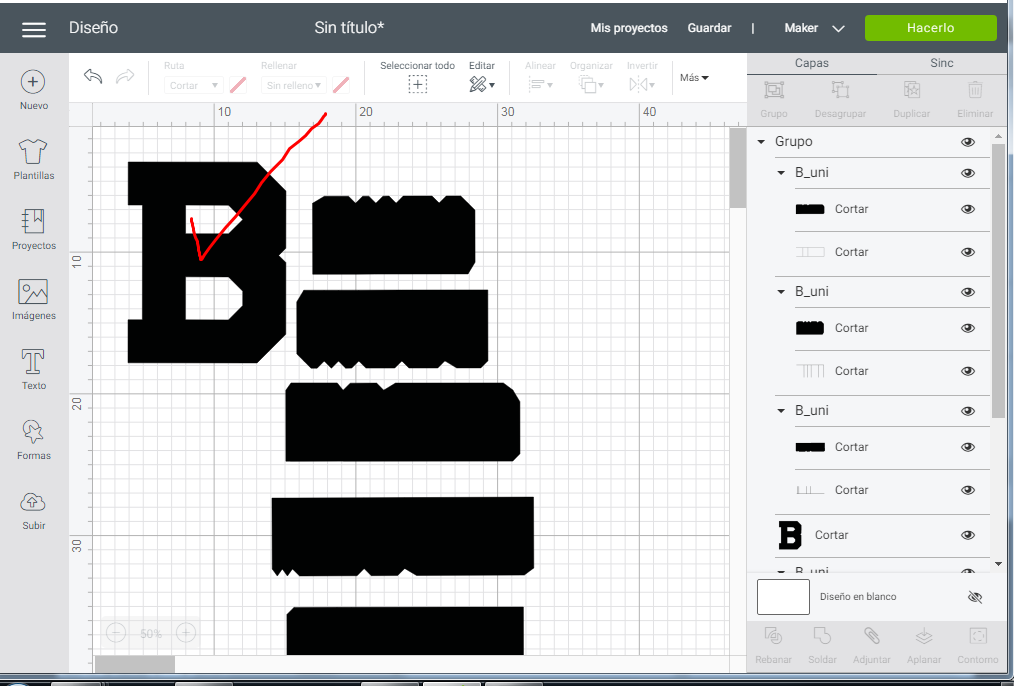¿Has encontrado un archivo que te ha gustado mucho, pero viene en formatos que no conoces, tal como el DXF?
Si, estuve en el mismo lugar al inicio, sola, sin saber como funcionaba el programa y como podría sacarle provecho.
Y, ¿Sabias que los archivos con extorsión .dxf es uno de los formatos no nativos de Silhouette Studio que puedes abrir?
Si!!! y es super fácil, en este pequeño post te dejo instrucciones claras y rápidas para abrir ese archivo que tienes en un formato que no es .Studio.
Abriendo el archivo Dxf en Silhouette Studio.
Lo primero que tienes que hacer es ubicar el archivo en la carpeta donde lo guardaste.
- Abrir explorador
- Buscar carpeta
- Seleccionar el archivo y hacer click derecho sobre el. Haciendo esto se desplegara una lista, tal como lo ves en la imagen abajo
- Selecciona la opción: «Abrir con» y se desplegara los programas que tienes para abrir ese tipo de archivo. En este caso como ya yo lo tengo predeterminado, entre los programas puedes ver Silhouette Studio.
- Si el programa de tu CAMEO no se encuentra dentro de los programas, dale click a la opción: » elegir programa predeterminado» y busca silhouette studio.exe, selecciónalo, activa la casilla usar siempre este programa para este tipo de archivo y click en aceptar.
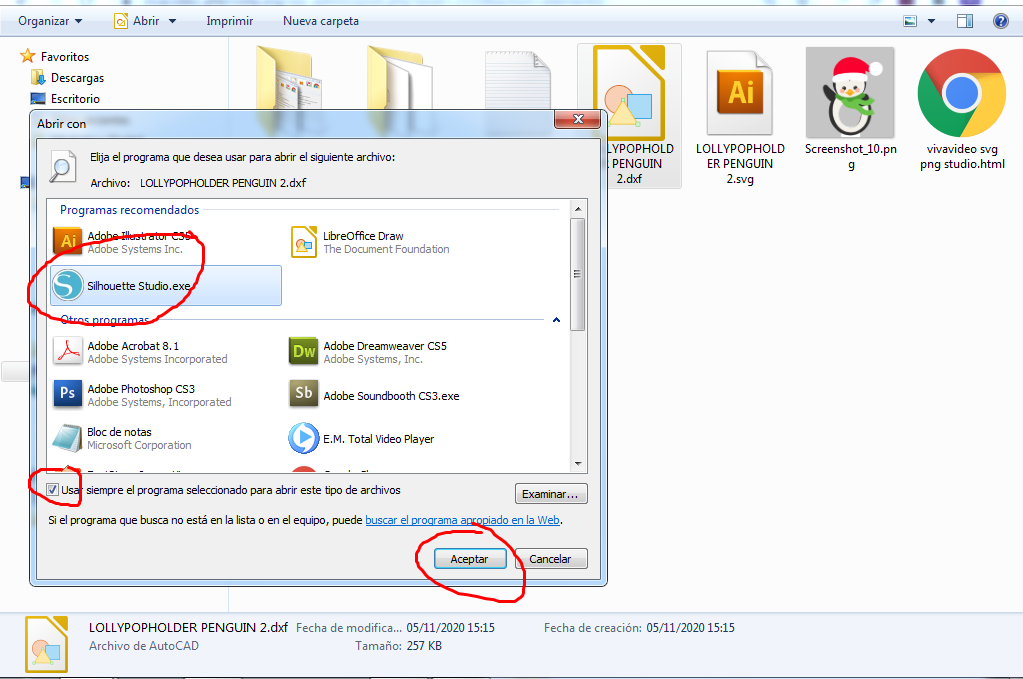
Y listo! cada vez que te encuentres un archivo que este en este tipo de formato, al darle doble click lo abrira automáticamente con Silhouette Studio
Los formatos
Es importante también indicarte que muchas tiendas y paginas de venta de archivos o vectores, no ofrecen sus productos sino es en extensiones genéricas como lo son DXF ( compatible con la Cameo ) y SVG (compatible con CRICUT), como Creative Fabrica por lo que siempre conseguirás archivos con estos formatos.
Espero haya sido de utilidad este post.
No te vayas sin antes regalarme un Like o compartir este post!!